The General tab lets you configure a number of options that are global to all Keeping Time projects.
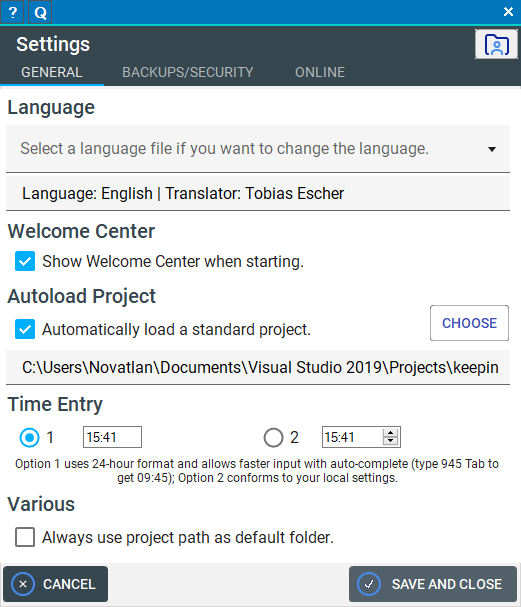
Language
Choose the language Keeping Time's UI should use. This is deliberately uncoupled from your system language. By default English and German are included, see Localization on how to add additional languages.
Changing the language is instantaneous when you close the settings.
Welcome Center
This option determines whether the Welcome Center starts automatically when loading the application.
Note that you need to have this option, or Autoload Project active (or both), as having both switched off would result in nothing happening at all.
Autoload Project
Here you can choose a Keeping Time project that should be loaded automatically when starting the application. Use this is you want to work with a single project only.
Note that you need to have this option, or Welcome Center active (or both), as having both switched off would result in nothing happening at all.
Time Entry
Keeping Time offers two ways of entering times:
Option 1 uses a masked text box, so you just type the time into it. This uses a 24 hour format and will intelligently auto-complete your entered time when tabbing away. If you type "945 tab", it will enter 09:45. If you type "5 tab", it wil enter 05:00. This option is perfect for very fast entering and of course if you use 24 hour time anyway. Note that Option 1 works with 12 hour time formats, too! This is just about entering times.
Option 2 uses a regular time picker. It does not auto complete, but will use your system's time format settings. So if your system is set to 12 hour time, it will show AM/PM markers automatically. If your system ues 24 hour time, this option will use 24 hour time, too.
Pick whatever option you feel more comfortable with.
Always use project path as default folder
You can export various files from within Keeping Time, and of course create new projects. Whenever Keeping Time asks you for a location, it can either suggest the location where you saved such a file last time (if this setting is off), or always suggest the location of the project itself (on).
If this setting is on, creating a new project will default to the application folder, because with new projects there can't be a pre-existing project location for obvious reasons.
The following save operations will remember their last used path: Creating projects, saving individual lists, exporting templates, exporting autocomplete values, and exporting CSV files.