The Work Vault is a place where you can quickly record and add times into, independent of a project.
You can later on import times from here into any project.
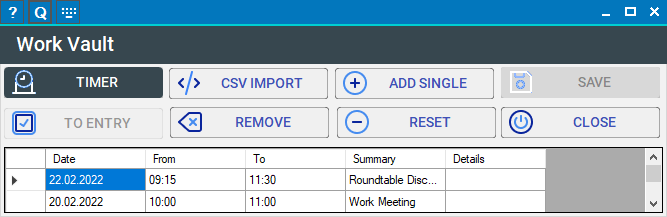
The Work Vault can be opened from the Welcome Center or the Tools menu in the List Window, as well as when adding an entry to a timelist.
General UI
Timer
This button opens (or brings to the foreground) the Timer, set to records its times directly into the Work Vault.
CSV Import
Opens the CSV Import dialog, where you can import CSV data into the Work Vault.
Add Single
Adds a new time row with default values, which you can then customize by just double-clicking in the respective cell.
Save
Saves the Work Vault.
To Entry
If the Work Vault is in Add Time to Timelist mode (see below), this button will paste the selected entry into the Add Time dialog.
The button is only active if this is possible.
Remove
Removes the selected entry from the list.
Reset
Resets the whole list.
Close
Closes the Work Vault.
Time Area
This area holds all entries of the Work Vault. You can double-click on any cell to edit it.
Modes
Standalone
When you open the Work Vault from anywhere but during adding a time into a Timelist, it will open standalone and will be independent of any loaded project.
You can open or close projects from the Welcome Center, open or close the Work Vault, etc.
This is the default mode and there's nothing you need to know about it, but its existence :)
Add Time to Timelist
If you open the Work Vault from within the Add Time dialog of a Timelist, or have the Work Vault open when adding a new time into a list, it will automatically switch into Add Time to Timelist mode.
You can then use the To Entry button to paste the selected entry into the Add Time dialog. When you do this and save the entry, it is removed from the Work Vault.
This is the perfect workflow if you need to spread times between multiple lists or projects. Record them all into the Work Vault, then do the heavy lifting later.